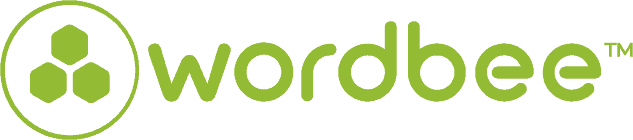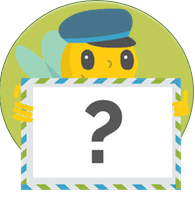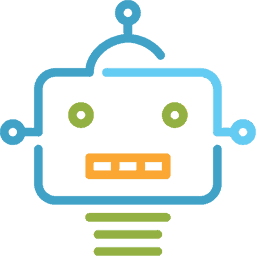Seamlessly translate and manage translation projects with Beebox hot folders
A hot folder is a folder that is associated with a set of functions and settings registered as a program. Documents from your desktop can be easily dragged and dropped in a hot folder, causing the associated program to run and output the document without your having to start the application. A folder that serves as a staging area for some purpose. Hot folders are continuously monitored, and when files are copied or dropped into it, they are automatically processed.
You can set up hot folders with a Beebox project and with a cloud sharing system such as Dropbox, Google Drive, One Drive, Box, an FTP or other mechanisms. Once your project is created in Wordbee Translator, you can easily manage your translations directly from your desktop by simply dragging and dropping files in a specific hot folder and get back translations later on. If a file is placed into the input hot folder, Beebox will trigger translation workflows into all target languages configured in the project.
The diagram below shows how you can expose hot folders to your client (or a software). The client simply drops source files into a hot folder and Beebox will automatically receive and process those files. Translation jobs are then exported to Wordbee Translator or another TMS (using XLIFF files).
Benefits of using hot folders
- Efficient setup of translation projects — Hot holders can be created for any translation projects. Different departments, customers, or employees can easily add a file to a specific hot folder and kick off a pre-defined translation process.
- Don’t get stuck with compatibility issues — Wordbee Beebox supports most of the major cloud storage providers such as Dropbox, Google Drive, OneDrive, or Box.
- Easily connect your organization to your translators — Setting up hot folders makes it easy to connect anybody in your organization to your translation workflows.
How to set up hot folders for your translation projects
Each Beebox project has two hot-folders: One to receive source files and another one to deliver translations. Requesting a translation is as simple as dropping a file into the project input directory “in.”
The “in” directory of a Beebox project is the main hot folder. What is placed there gets translated and in some scenarios you may want to create subfolders and each subfolder is for translation into one (or a few) specific target languages.
Hot folders and languages
If a file is placed into the input hot folder, Beebox will trigger translation workflows into all target languages configured in the project.
What if you want to give the choice of the target language?
For example, create folders such as “Translate into French,” “Translate into Chinese“… In other words, each folder triggers translation into one (or selected) target languages. A client or computer system can then easily specify the wanted language by copying the files into the corresponding folders.
Customized hot folders
Hot folders can be customized as shown below:
As you can see each subfolder in the project “in” directory specifies the target languages. If you want more to learn on how to configure hot folder please visit our dedicated page.
Delivering translations
Translations are placed in the project “out” directory and it is to deliver translations back into the hot folders described above. You may also be interested to know that folder properties are contained in a small JSON file inside each folder if you push files using software or scripts into hot folders.
These files are all optional and a folder without a file “inherits” its language properties from its parent folder, and so on. If you want to learn how to create these files yourself (or by software), please see this visit our “Folder and File instructions” page
Sharing hot folders
Hot folders can be shared using an FTP program or a cloud sharing system such as Dropbox. When you create a Beebox project you have an option to type the directory location of the “in” and “out” directories. Simply point them to the PC/server location where you have Dropbox, the FTP directories and so on.
Interested in Wordbee?
Discover more about Beebox hot folder setup and schedule a demo with one of our experts.
Is this interesting?
Subscribe to get interesting localization podcasts, discussion panels, and articles every month.