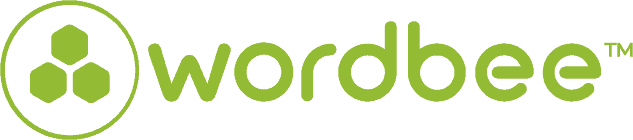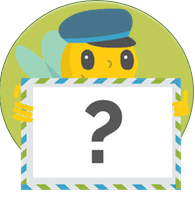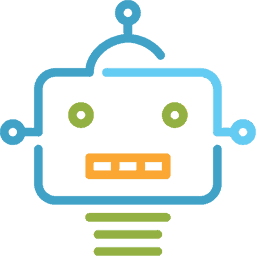Wordbee Translator: The Top 5 Customization Advantages
Applications nowadays are generally split into 2 categories: packaged or custom software. A custom-made application can be fully customized to the needs of the client, in opposition to a packaged application which is acquired off the shelf and has limited customization possibilities.
Enterprises and businesses require unique solutions to solve problems specific to their localization workflows and needs. This is why a custom application is so important to your localization projects. Custom application development involves creating features that will serve as a tailor-made solution to the needs of that organization effectively.
That’s why Wordbee Translator is designed very much with our clients in mind. We place a very strong emphasis on usability and aesthetics, making Wordbee Translator something that’s really enjoyable to use.
Here are 5 Wordbee Translator customization benefits that can help with localization projects:
1. Customized Interfaces and Branding
Wordbee Translator allows you to customize the look and feel of your user interface with your own company branding and colors, adding an even higher level of professionalism. Upon login, project managers and translators are immediately greeted with your company logo, assuring them that they’ve reached the right place and reinforcing your brand.
2. Customized Reports
Efficient reporting facilities are an essential tool for any business. With Wordbee Translator, most business reports can be customized. You can customize comprehensive reports such as:
- Reports for financial data on suppliers/clients
- Reports on projects, orders, and jobs
- Cost and benefit analysis
- Instant filtering by any field in Excel
- Customize layout, columns, charts, and pivot tables
Additionally, you can add your own customized reports to the system. Building your own reports is done in two steps:
- Add New Report - Clone an existing report and give it a new name.
- Edit Report Templates - Edit your new report’s Excel template and customize layout and content.
Check this page to see how to create your own reports in Wordbee Translator.
3. Custom Fields
In Wordbee Translator you have the ability to predefine fields for your localization projects, translation memories, and much more. Moreover, you also have the ability to create your own custom fields to appear in certain areas in the application. These defined fields may appear only to internal users, to external users, or to everyone who has access to the system.
Custom fields can be added in the application in the following areas:
- Projects - Fields are displayed on the project details page and some dashboards (orders, jobs).
- Jobs - Fields are displayed on the job details page and some dashboards (projects).
- Orders - Fields are displayed on the order details page and some dashboards (orders, jobs).
- Companies - Fields are displayed on the client/supplier details page.
- Invoices - Fields are displayed on the invoice details page.
- Resources - Fields are displayed on the resource details page.
- Segments - Appear when clicking on a segment in the Translation Editor.
- Persons - Fields are displayed on the account details page of users (internal or external).
- Supplier review stars. That’s right! You can setup your own categories to rate your suppliers, creating a whole set of custom analytics.
4. Customized Email Notifications
Wordbee Translator allows you to customize email notifications with all or selected events in the system. Notification templates can be easily customized by language. On top of that, placeholders will allow you to stay personal, communicating with your clients on a one-to-one level.
Email customization settings can be found on the settings page under the “Project and Work Processes” section > “Email Notifications.” From this page, you can customize the formatting and contents of notification emails sent by the system to any user.
Some of the notification categories available are invoice distribution emails, job notifications, Global Search notifications, notes notifications, and translation editor comments.
For more details about how to configure each of these, click here.
5. Customized CAT Editor
The Wordbee CAT Editor allows you to give a personal touch to your workspace while working in localization jobs.
The Translation Editor allows you to fully customize the look and feel of your layout: you can change the color theme or any color combination in the system, your background picture, your user profile image, the way the columns are displayed in the screen, the key combinations for your screenshots, and much more!
For example, you can also load any of the ready-to-use templates designed for each scenario (translation, revision) to perform your job with all relevant information at sight.
Get more details on how to customize your work environment on our documentation page.
Interested in Wordbee?
Discover more about Wordbee automation features and schedule a demo with one of our experts.
Is this interesting?
Subscribe to get interesting localization podcasts, discussion panels, and articles every month.